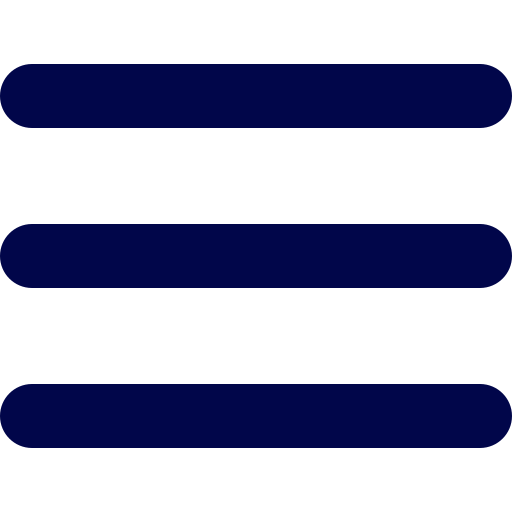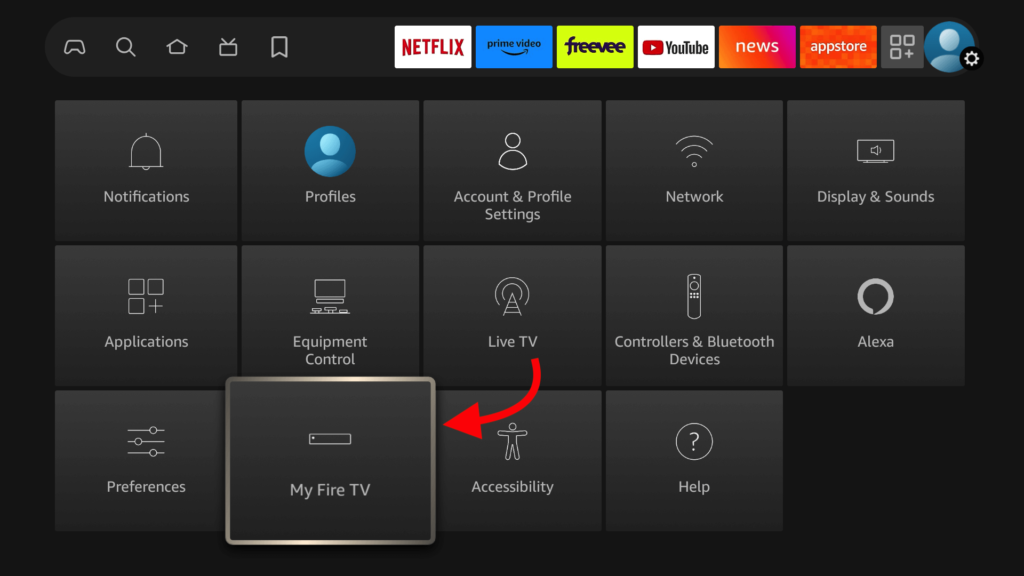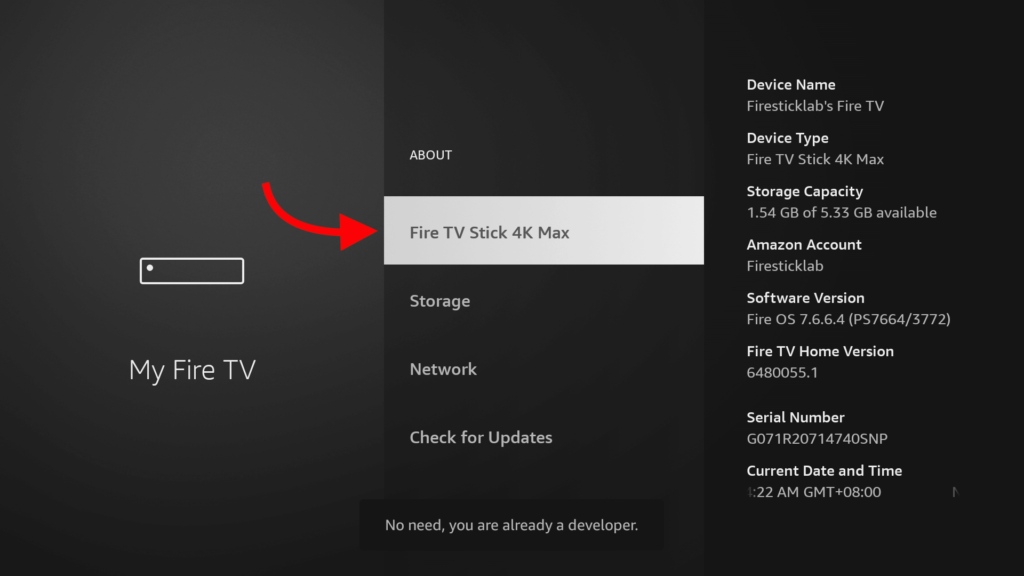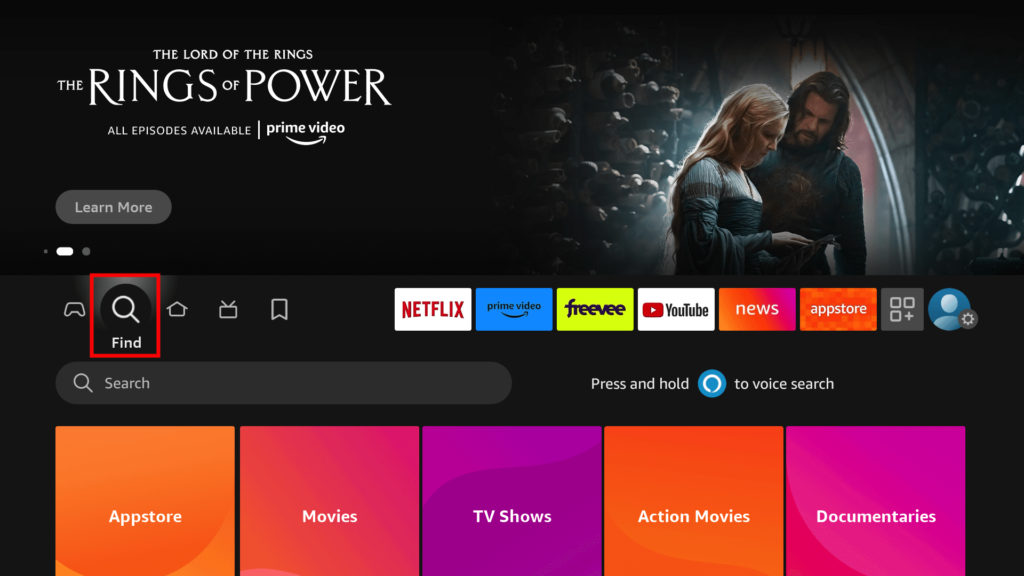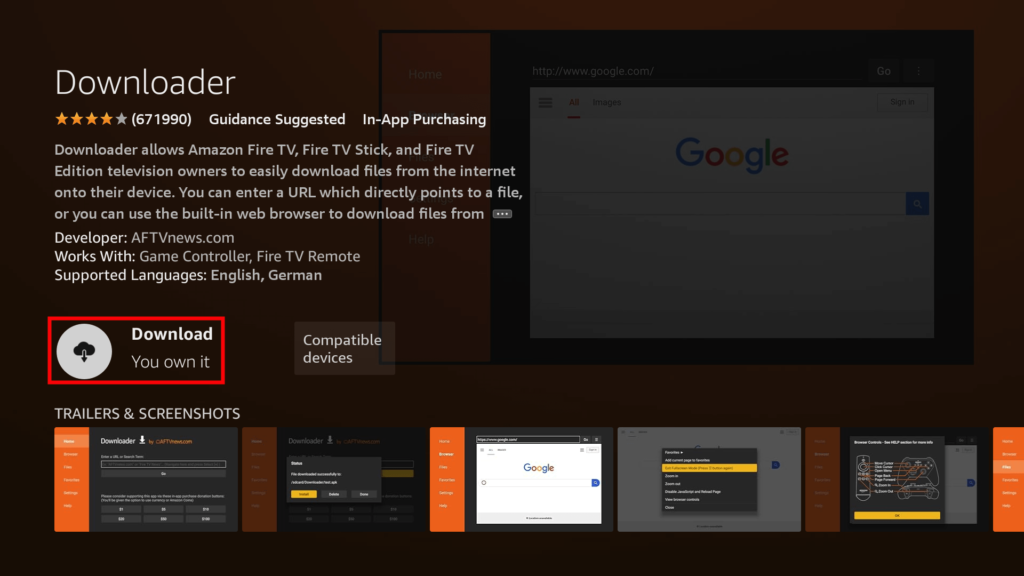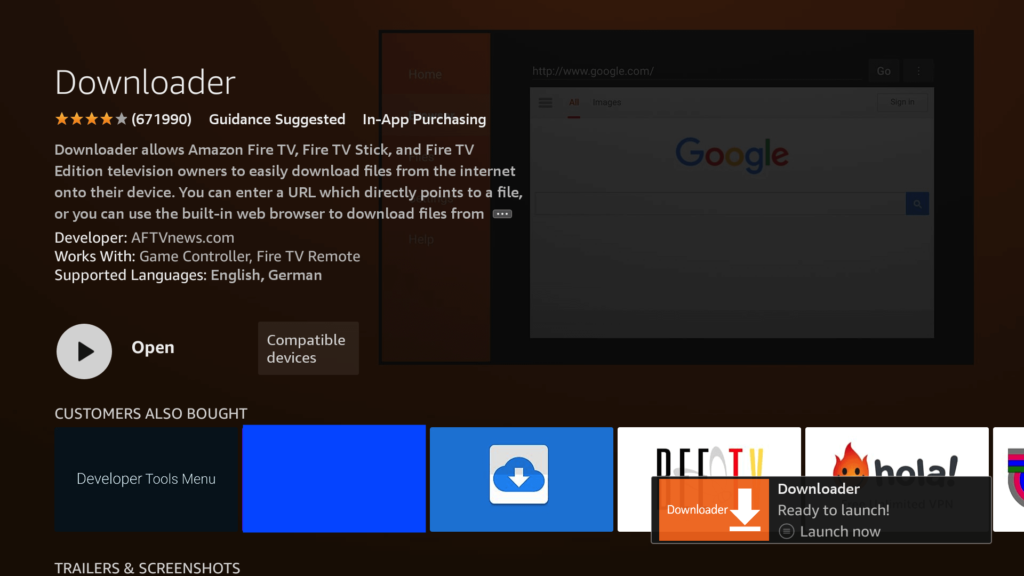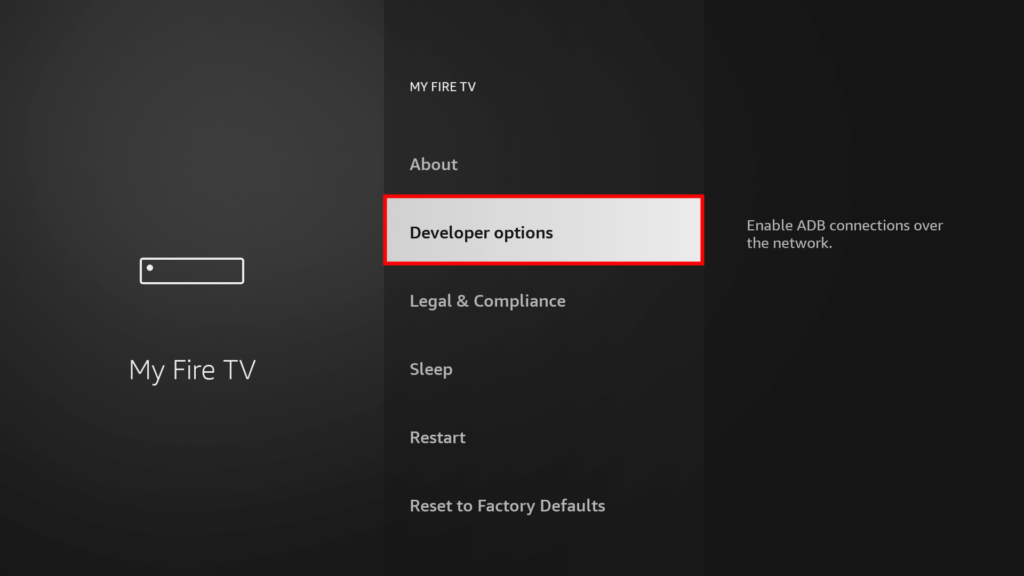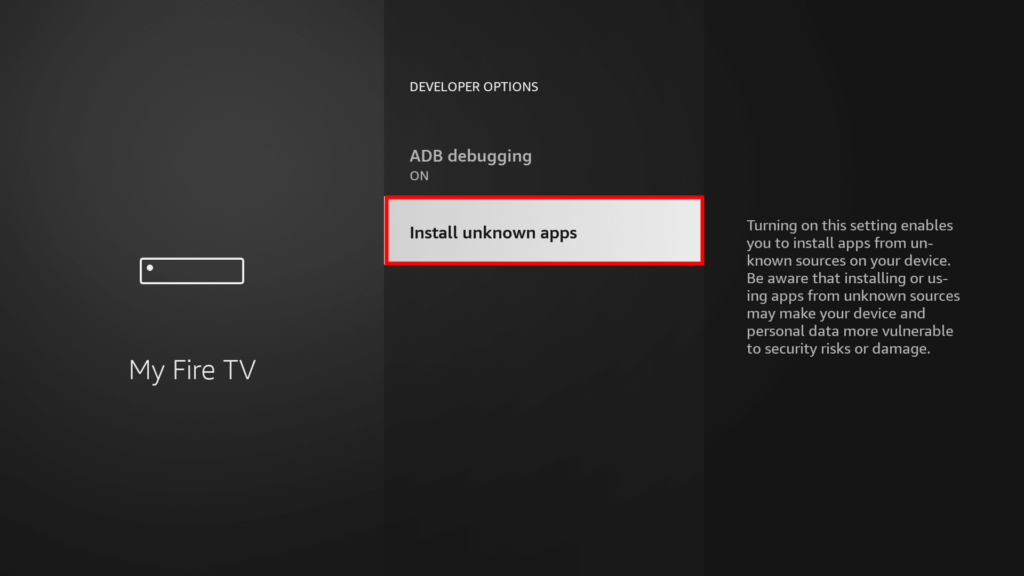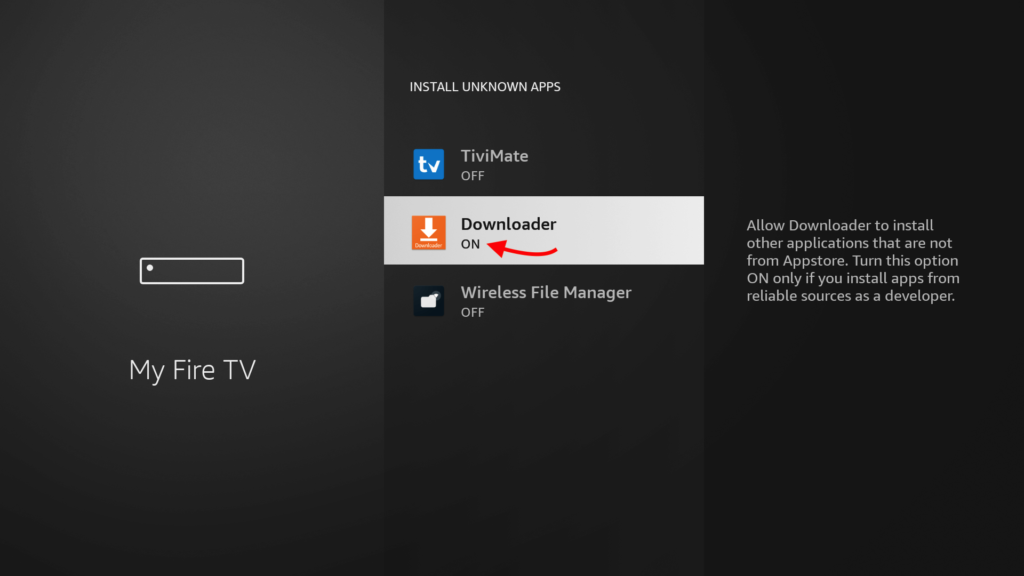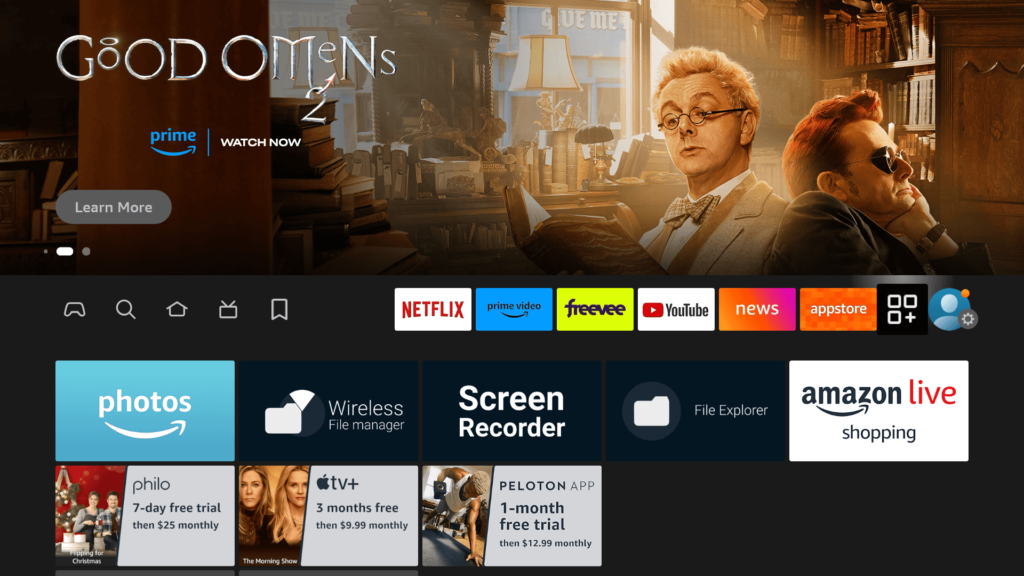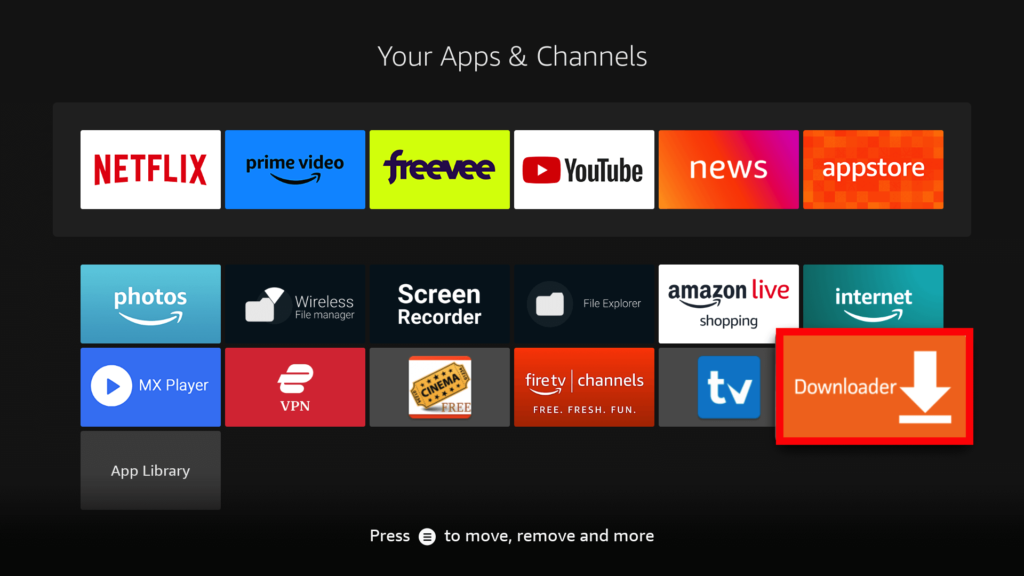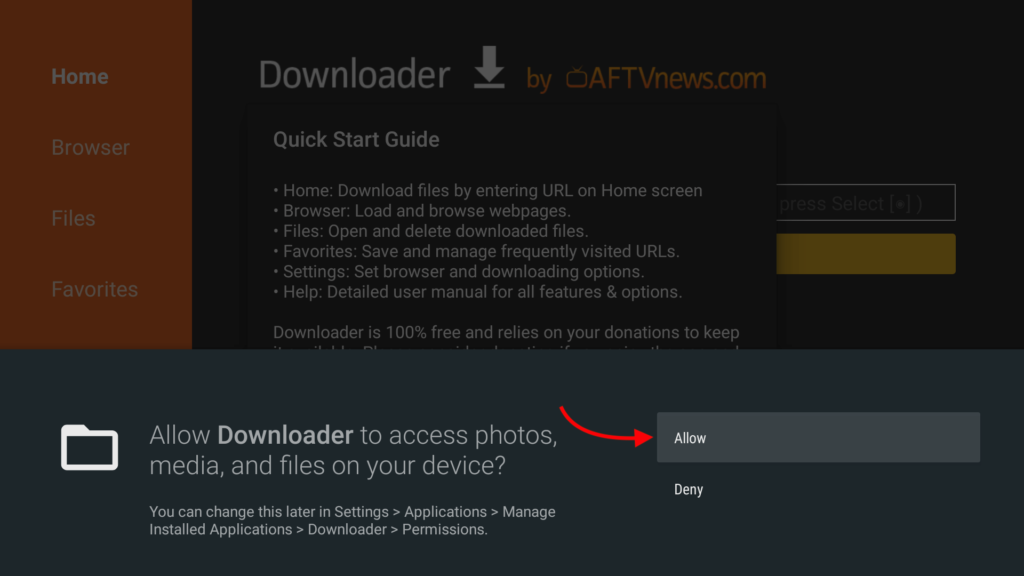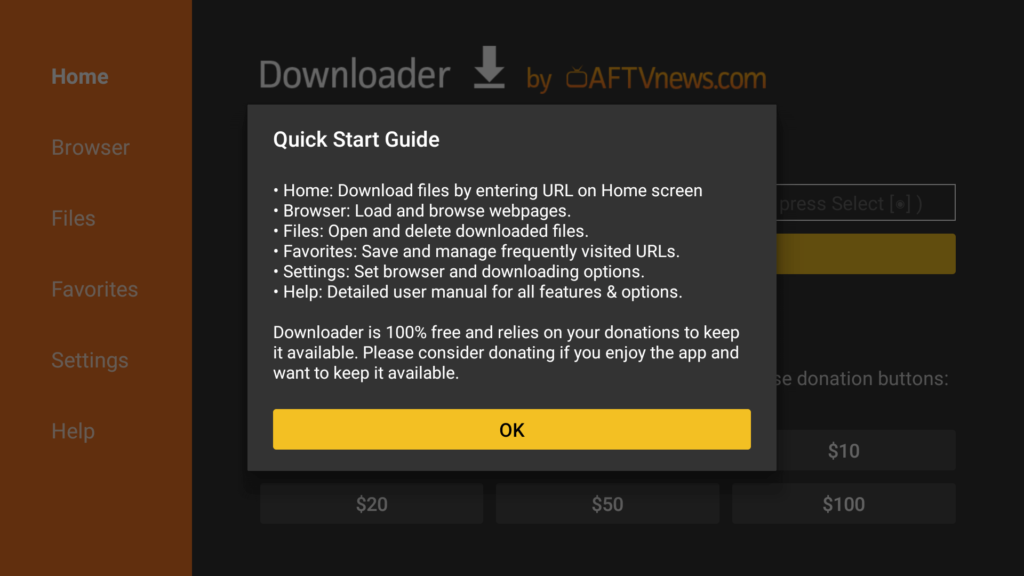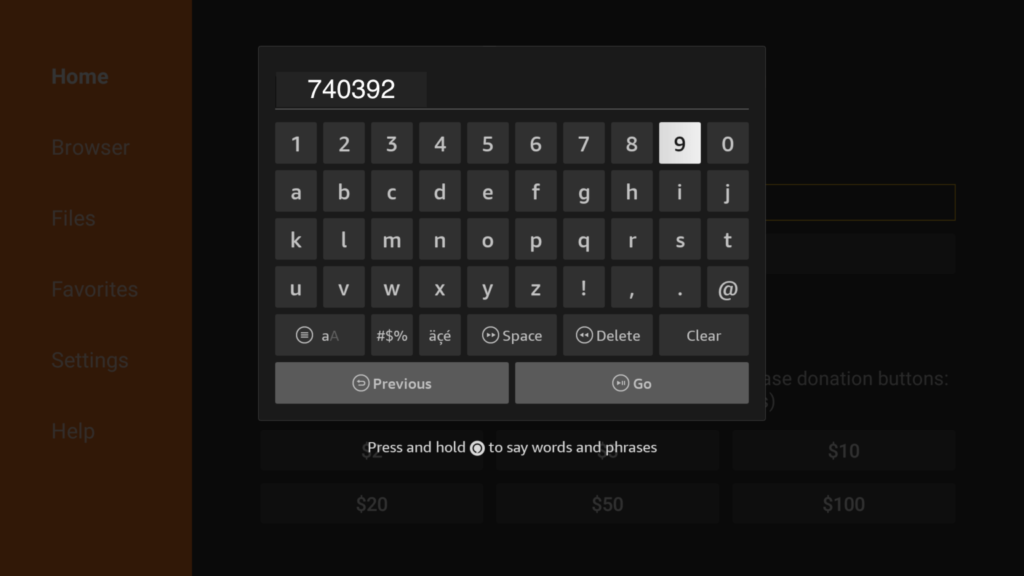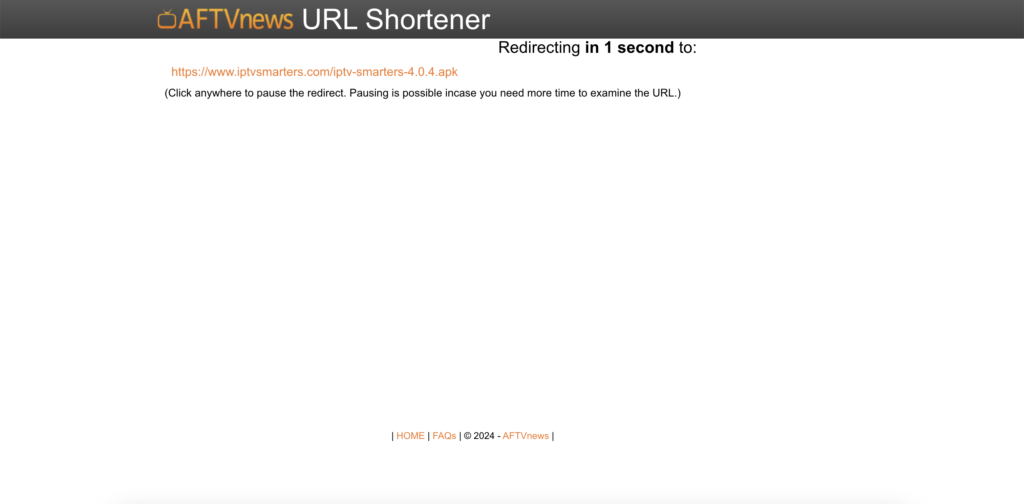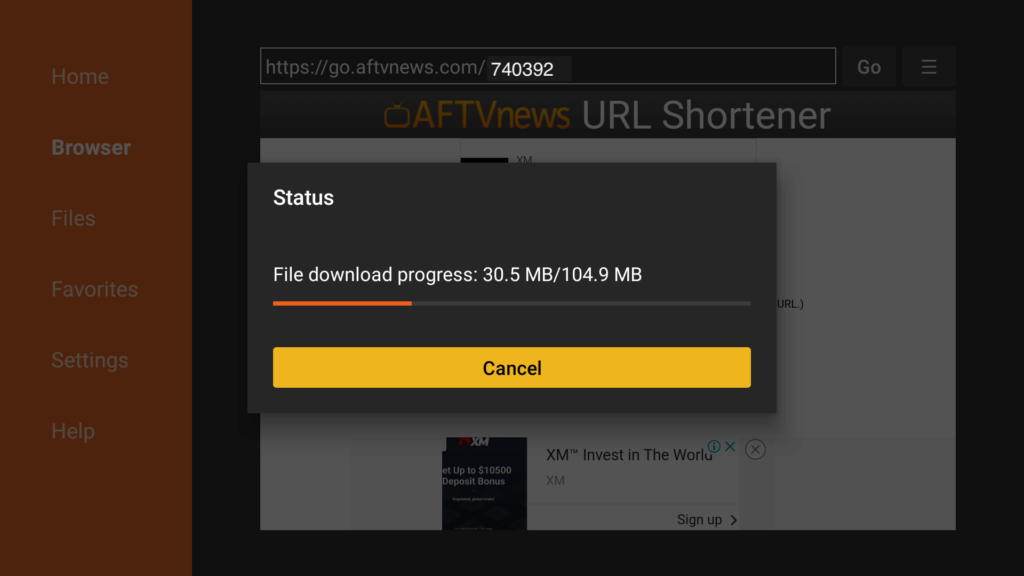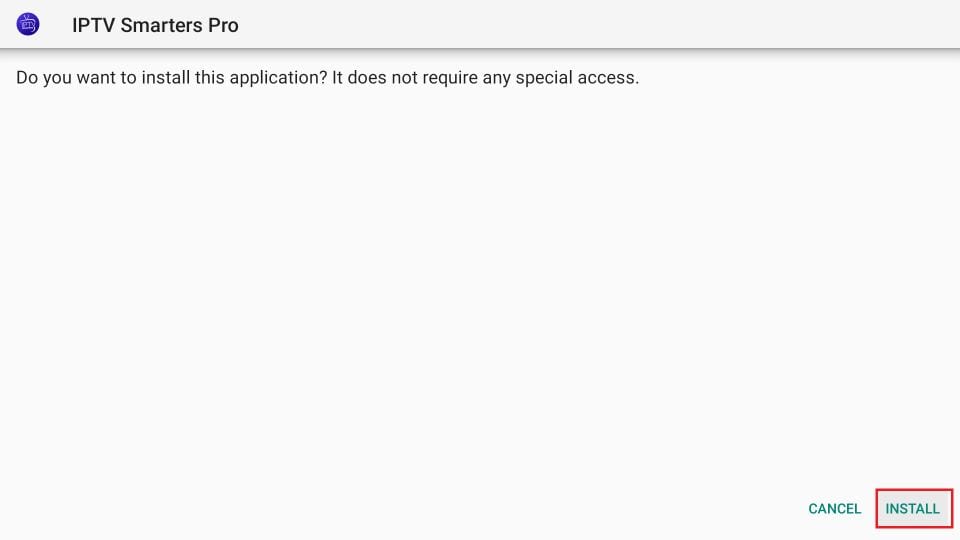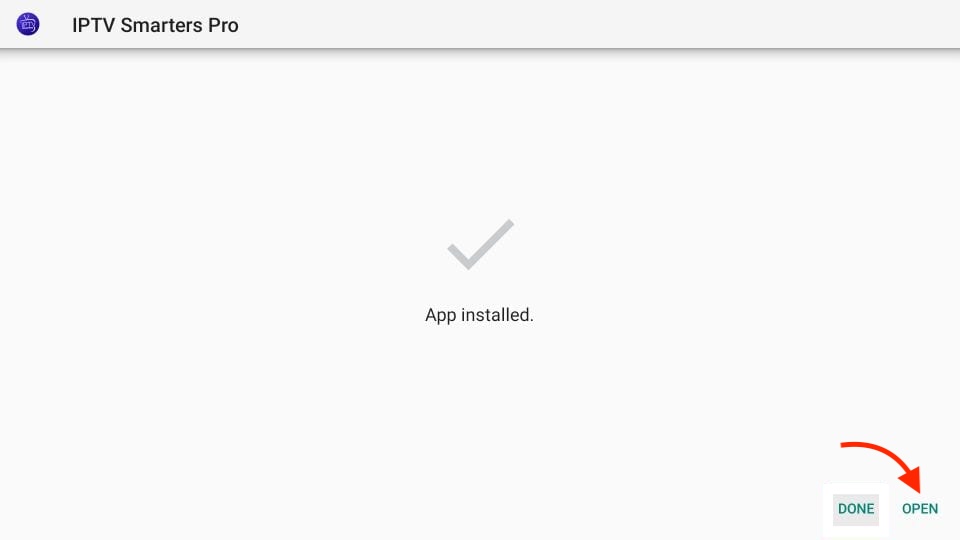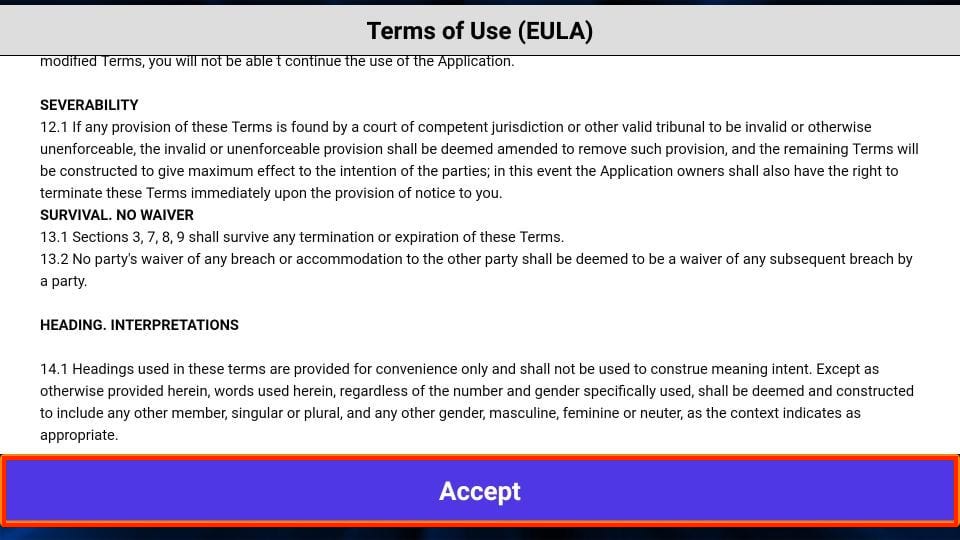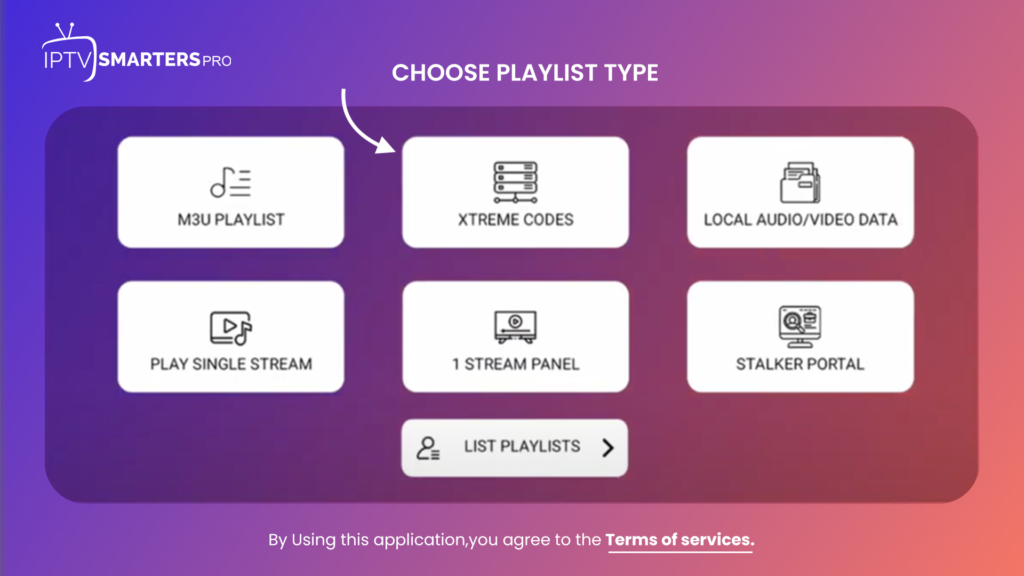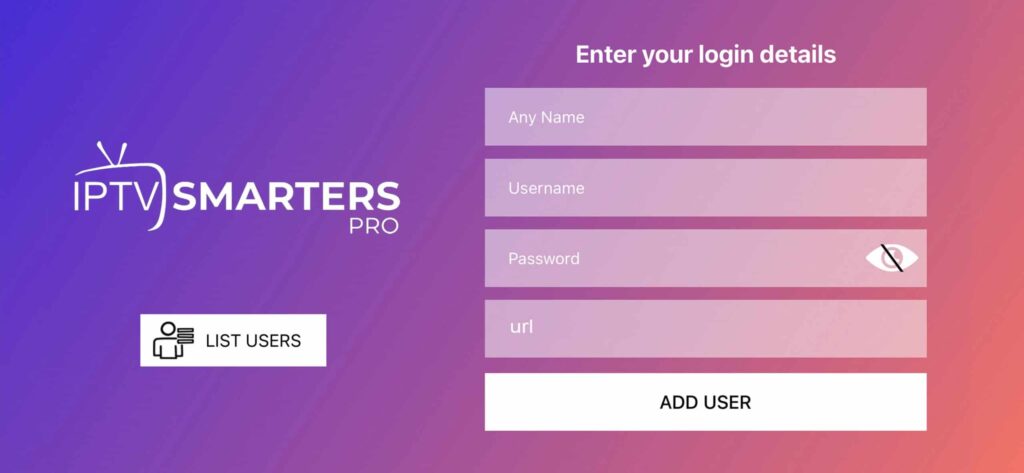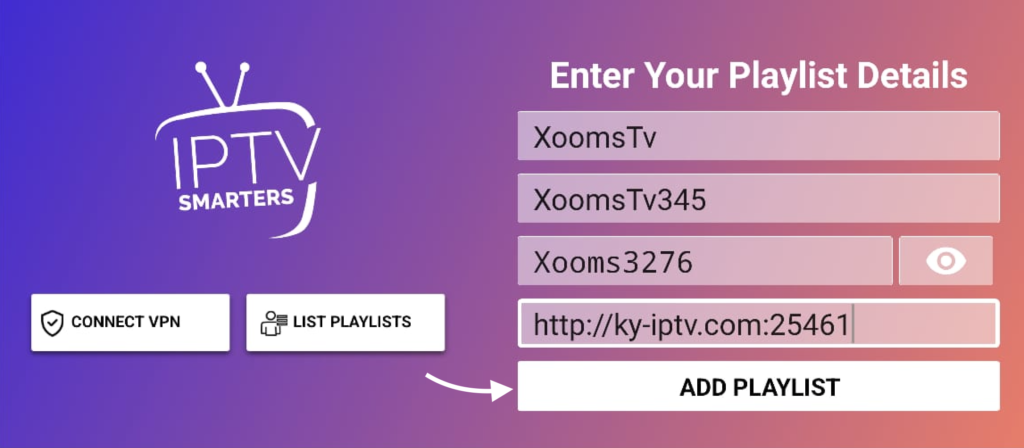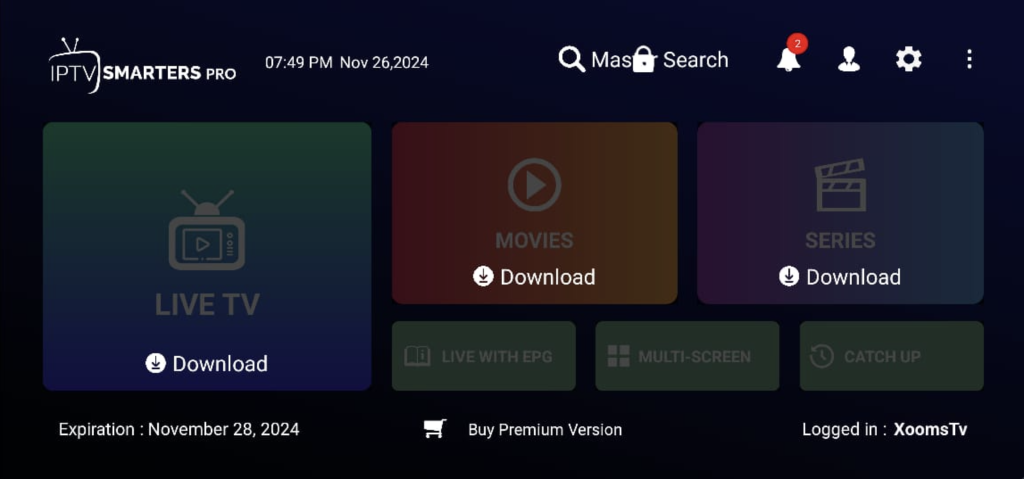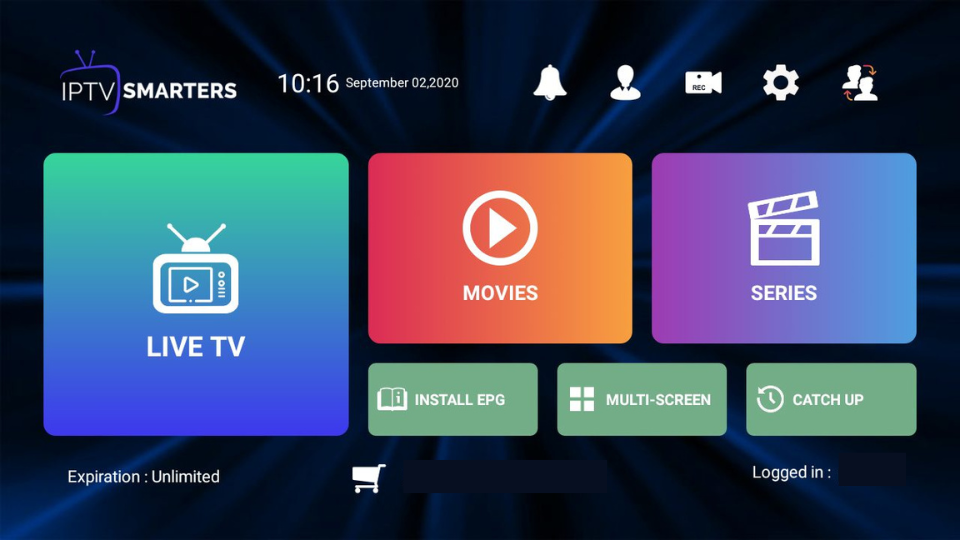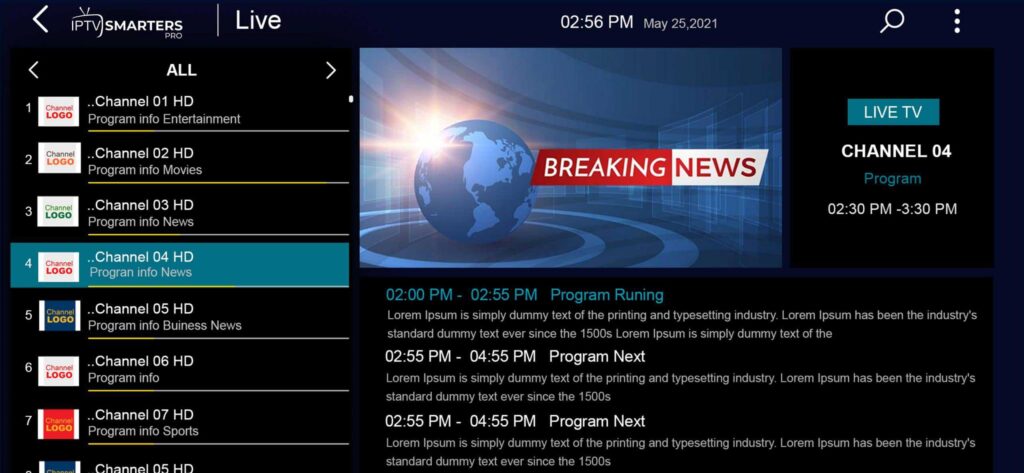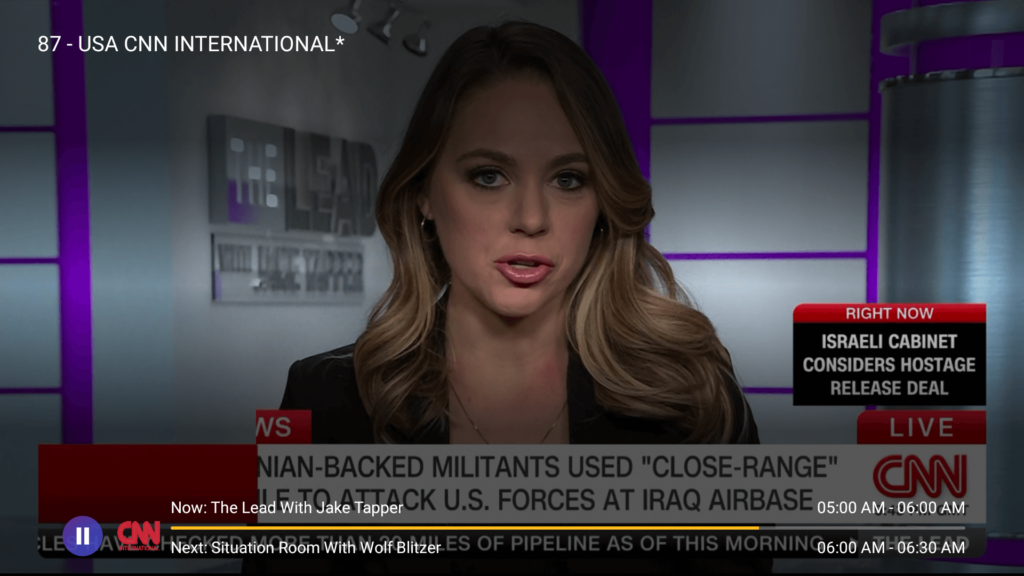Installation Tutorial
How to Install and Setup Xooms TV IPTV
Welcome to the Xooms TV IPTV Community!
Excited about your new Xooms TV IPTV subscription but not sure how to set it up on your Firestick or Android device? Don’t worry we’ve got you covered!
Our detailed guide will walk you through the entire installation and setup process, complete with clear screenshots to make everything a breeze.
This step-by-step tutorial takes you through every stage, from enabling installations from unknown sources to entering your subscription details, ensuring a seamless setup.
Get ready to dive into endless streaming options, including live TV, blockbuster movies, and binge-worthy shows.
Follow the guide closely, and you’ll be up and running in no time, enjoying an incredible viewing experience on your Firestick or Android device.
Proper setup is your gateway to endless entertainment at your fingertips!
Install and Set up Xooms TV IPTV
To get you started swiftly on your Firestick or other Android-based devices, we’ve crafted a detailed guide, segmented into three focused parts, each designed to navigate you through the setup process with precision.
Initially, we’ll walk you through enabling ‘Unknown Sources’ to ensure your device is prepped for installation.
Next, we guide you on getting the Downloader app your portal to downloading the IPTV Smarters App.
Finally, we provide a straightforward walkthrough for installing the IPTV Smarters app and getting everything set up.
By breaking down the process, our goal is to make your installation journey as clear and simple as possible.
So, let’s embark on this journey together, step by step.
Step 1: Enable Unknown Sources
Begin by preparing your Firestick for the XoomsTV IPTV installation:
- Head to the ‘Settings‘ from your Firestick’s home screen.
- Scroll to select ‘My Fire TV’ > About > highlight Fire TV Stick 4K Max (or any other depending on the device you own) and Press the OK button 10 times to enable Developer Options.
The first step is now completed and let’s move to the next Step, to Get the Downloader, after getting the app we have to Enable the Unknown Sources for Downloader app in the next guide.
Step 2: Get Downloader App on Firestick
The Downloader app is a vital tool for Firestick users looking to sideload applications not available on the Amazon App Store.
It’s a user-friendly app that allows you to directly download and install third-party apps onto your Firestick by entering the app’s URL or browsing the internet.
With its straightforward interface, the Downloader app simplifies the process of obtaining and running APK files, thus opening up a broader range of entertainment options beyond the default selections.
Follow the below steps to get the Downloader instantly on Firestick, or from Google Play Store (for Android device users)
- Go to Home Screen and from the Menu click on Find or Magnyfying Glass icon.
- Type the “Downloader” using the On–Screen keyboard.
- The Downloader has the Orange Background so ensure you are Downloading the Correct app.
- From the next screen, click on the Download button.
- Once installed, do not open it yet!
Enable Unknown Sources 1.2:
To ensure the Downloader app can install IPTV Smarters on your device, follow these steps:
1. Navigate to your device’s Settings > My Fire TV > Developer Options within the My Fire TV menu.
2. Find ‘Install Unknown Apps‘ or ‘Apps from Unknown Sources‘ and select it.
3. You’ll see a list of apps; locate ‘Downloader.’ It will display as ‘Off.’
4. Hover over the ‘Downloader‘ app and press ‘OK‘ on your remote to toggle the option to ‘On.’
By enabling this setting, you grant the Downloader app permission to install third-party applications, like IPTV Smarters which are not available through the official app store.
Step 3: Download and Set up App.
Now that we have enabled Unknown Sources for Downloader, we are finally ready for the last step to get the IPTV Smarters app and set up, check the below steps with screenshots and avoid making any errors.
- Go to the Home Screen and click on the Applications icon next to the Profile.
- Scroll down and launch the Downloader app.
- Click Allow when asked permission to access Media, Files, etc.
- Hit Got it when the Quick Guide Menu pops up.
- Now click on the Empty Box and using the keyboard type this Code: 740392
- Wait there for 5 seconds and it will automatically Redirect and Download the app.
- Downloading will take some time, don’t click any key on the remote to avoid interruptions.
- Once the app is downloaded, the Installation screen will appear, hit Install from the bottom right.
- Wait for a while and the installation will take 5, 10 seconds.
- Once completed click Hamburger Menu or Open to launch the app.
Download and Set Up:
The installation of the IPTV Smarters app is complete! Now, let’s move to the main step: logging in.
It’s simple—just enter your username, password, and portal URL.
The app will automatically connect you to the best server based on your location.
Make sure that you have your login details with you, if you haven’t received them yet, then kindly check your Inbox or Junk Folder.
Once you have got the credentials just follow up the following steps:
- When the app is launched you will be asked to choose a Device Type, (it automatically checks the device you are using, if not then check on the device you have) and hit Save.
- When you open the IPTV Smarters app, scroll through the Terms of Use and click Accept.
- From the given various option to login you need to Select Xtreme Codes to proceed.
- Next, you’ll see the login screen where you can enter your login credentials.
- Now Enter the Login Details “Username” “Password” “URL that we have sent to you, and click Add User.
- Now the Playlist will be added, you have to Download each Section Manually, Hover to Live TV, Movies, Series, and Press OK to Download the content.
- Once the Content is Downloaded you will be able to access it, so go to Live TV, Movies, or Series.
- Now Highlight any Channel that you want to Stream and hit the OK button to Start Streaming.
Now You can hover over the screen and press “OK” again to switch to full screen.
Additional Note: Username and Passwords are case sensitive please ensure that you are using the credentials as they are given in the email without making changes on your end.
We hope this guide helped you set up and enjoy our IPTV service. With over 20,000+ live TV channels and 60,000+ movies and series, we’re proud to offer one of the best IPTV experiences worldwide.
Xooms TV IPTV brings you Pay-Per-View channels, live sports, movies, news, and virtually every category you can imagine.
The best part? You can stream anywhere in the world without restrictions!